Oh No!
The file you are looking for was not found. This can be caused by the page being deleted, renamed, or moved to a new url. Use the search box above to search this site for the content you are looking for. If you still can't find it please contact the webmaster for better assistance.
Sorry for the inconvenience.
404
file not found
Helpful Hints
Search for your missing item
The web is constantly being updated so as things change we are indexing them. If the link has moved it may not be updated in all places. Use the search box above to find out if the Google search has found it.
Are you on the right site?
Many sites may have alternate sites for special events, projects, or training resources. Check to see that the content you're looking for is found on this site.
Check your URL
A typo is an easy thing to do especially in long URL. If all else fails see if the keyboard entered what you expected.